- Preferencias generales
- Introducción
- Directorio de las extensiones
- Seleccionar idioma
- Establecer navegador web por defecto (sólo Linux)
- Activar/ Desactivar extensiones de gvSIG
- Seleccionar apariencia de gvSIG
- Configurar acceso rápido a carpetas con datos
- Configurar resolución de pantalla
- Configurar preferencias del mapa (malla)
Preferencias generales
Introducción
This tool establishes whether gvSIG needs to remember the project windows’ position and size.
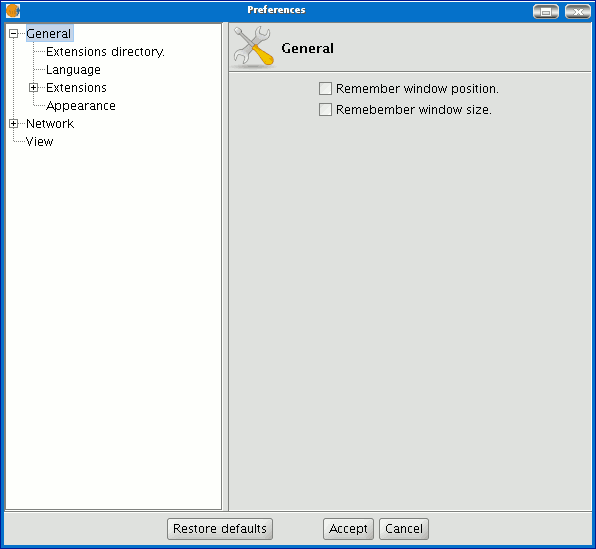
If you pull down the tree (click on “+”), the properties you can configure in “General” will appear.
Directorio de las extensiones
This tool defines the directory for the extensions that gvSIG must use.
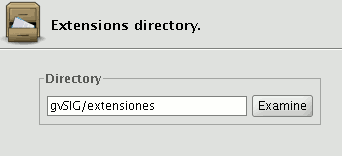
Seleccionar idioma
This allows you to select the language in which gvSIG must be shown. To select a language, click on the pull-down menu and select the language from those available.
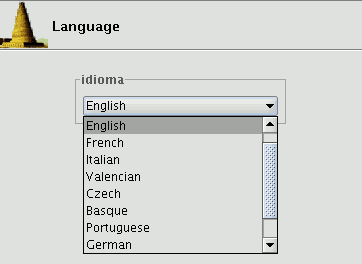
Remember that gvSIG must be restarted for the language change to take effect.
Establecer navegador web por defecto (sólo Linux)
This allows a default web browser (for the Linux operating system) to be specified for any search carried out from gvSIG to any of the hyperlinks found in the application.
The first option contains the pull-down menu in which the different supported browsers are located.
The second option can be used to specify which browser you want to open the different URLs included in the application such as the URLs in the “Help” menu (Example: firefox %www.gvsig.gva.es).
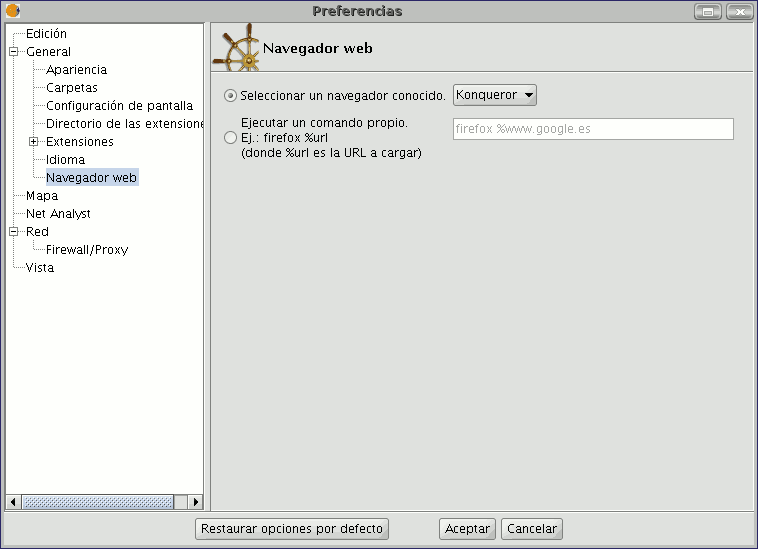
Activar/ Desactivar extensiones de gvSIG
This allows you to configure the extensions that gvSIG uses while running. Pull down the extension tree and select the required extension.
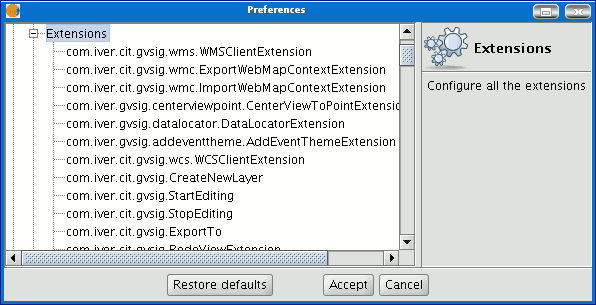
A description of the selected extension is displayed. You can activate or deactivate the extension and modify its order of priority in the list.
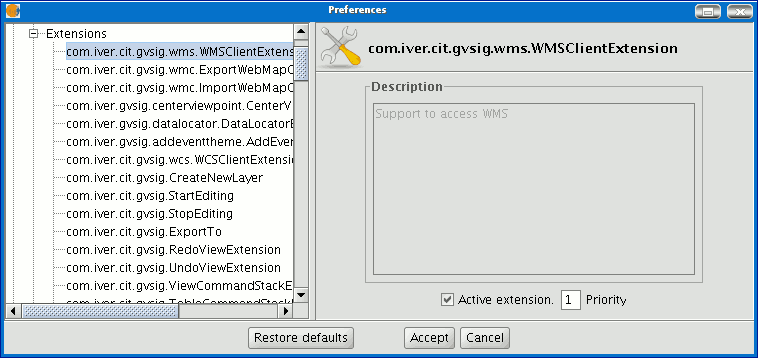
N.B.: If you activate an extension, you will have to restart gvSIG to use it.
Seleccionar apariencia de gvSIG
You can use this tool to modify gvSIG’s appearance. Pull down the box with the available options and select the required option.
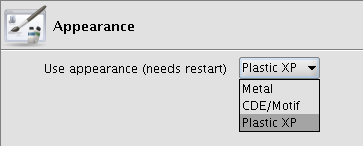
N.B.: You will have to restart gvSIG for this change to take effect.
Configurar acceso rápido a carpetas con datos
You can use this option to create a shortcut to the folders your projects (.gvp), data (raster and vector) or templates (.gvt) are saved in.
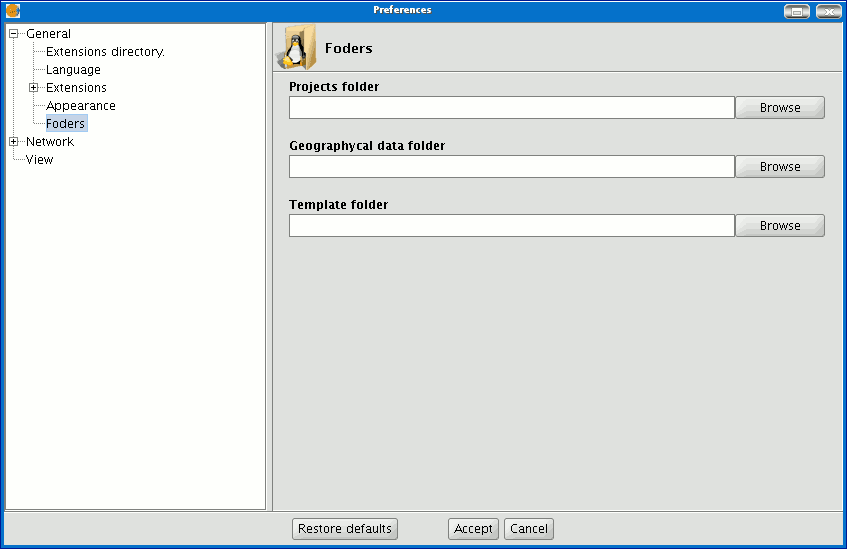
Configurar resolución de pantalla
You can specify the points per inch for your display in the “Resolution” text box.
gvSIG allows you to calculate the exact resolution of your display as follows:
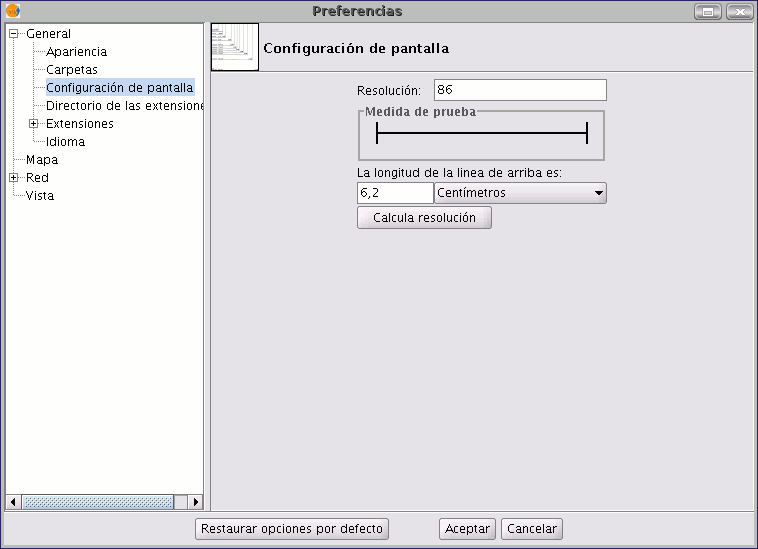
Place a ruler on the screen to measure the straight line drawn in the “Test measurement” box.
Write the measurement obtained in the text box underneath (the value 5.61 has been inserted in this example) and the units in which this measurement was taken (“Centimetres” in our case).
Click on the “Calculate resolution” button.
gvSIG automatically provides a points per inch value for the resolution of your display.
This appears in the corresponding text box (the result in our case is 95ppi).
Configurar preferencias del mapa (malla)
This section of the preference window can be used to customise how you wish to work with your map documents.
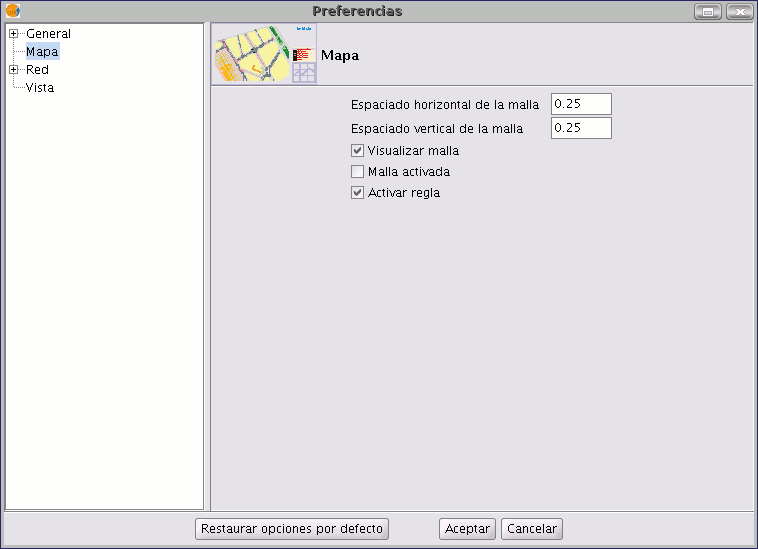
You can define both the horizontal and vertical grid spacing values and decide whether the grid should be displayed, enabled or disabled and whether the ruler should be enabled or disabled simply by clicking on the required check boxes. When you have selected your preferences, click on “Ok”.